Getting Started
Please follow the 3 steps below to get started. If you have any problem or questions, please use the support page to contact us or email your account manager.
- Adding your Parking Accounts.
- From the Portfolio Manager menu click Monitization then Parking Accounts.
- Click Add Parking Account then follow the steps to add your existing parking accounts.
Note: Please contact your account manager if you have multiple logins at a single parking provider.*
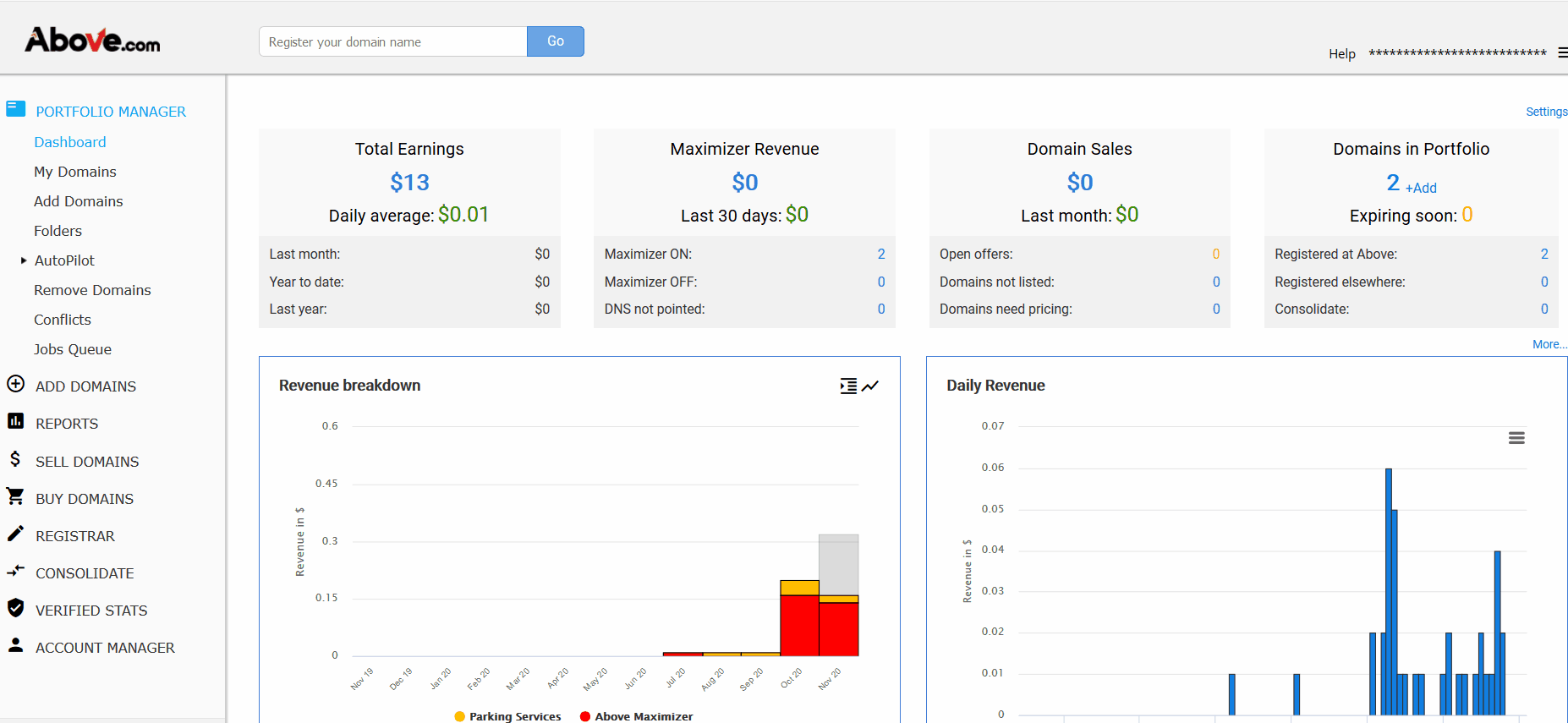
- Adding your domains.
- From the Portfolio Manager menu Click Add Domains from the main menu.
- Type in your domain,authcode per line or use the bulk upload.
- Click Add Domains when ready.
- Take note of your custom nameservers or click the generate button to help ownership resolution with certain TLDs.

Hint: If you have a large number of domains, please email the list to your account manager and we will add it for you.*
After you have added all your accounts and domains, please wait 2-3 days before changing the DNS on your domains or redirecting traffic to our servers. This time is needed for the AutoOptimizer to collect initial statistics and learn from your current settings.
- After this stage, you can change the DNS on your domains.
If you use the custom nameservers in your account any conflicts generated should automatically resolve in 5-10 mins (if the TLD supports custom nameservers).
Hint: We advise you to contact your account manager just before you change the DNS. This will enable us to double check your account settings to ensure a smooth transition.
