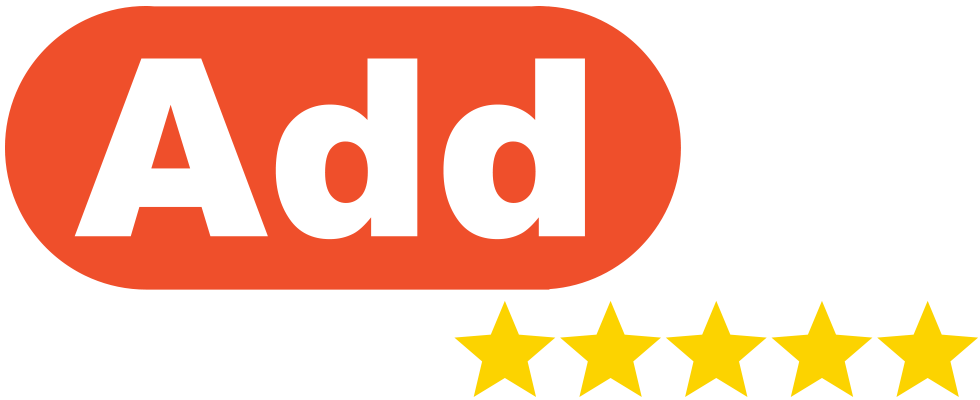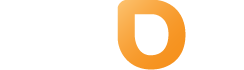In a poll conducted by DomainState, 92% of respondents indicated that tracking inventory was their biggest challenge as a domain investor.
On top of that, one of the most common questions we receive at Above.com is from domain owners wanting to know how they can reclaim a domain they mistakenly let expire, or “drop.”
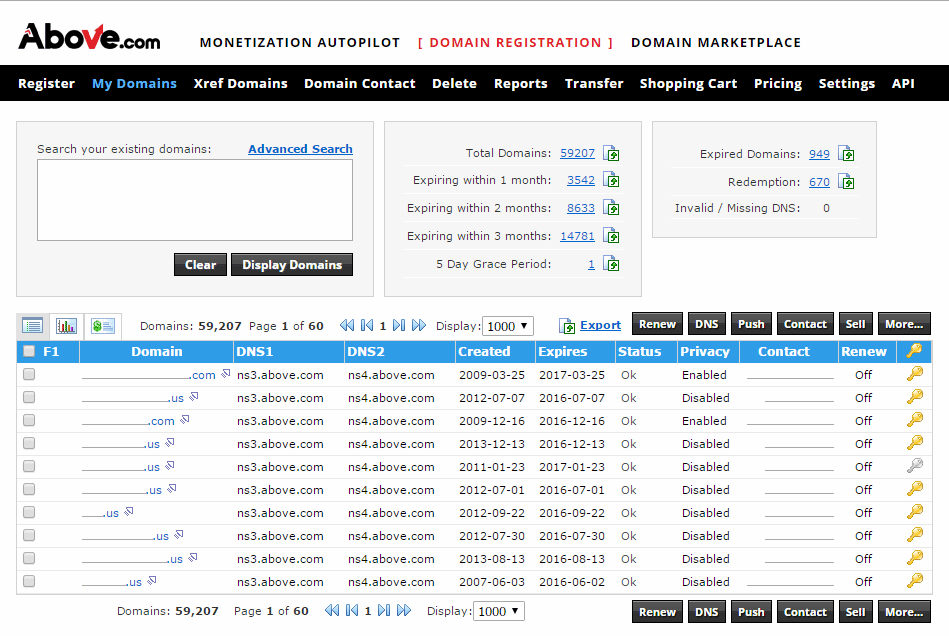 If a domain expires and the owner has not paid the renewal fee within the redemption grace period, that domain is released and any third party can then register the exact same domain name as their own.
If a domain expires and the owner has not paid the renewal fee within the redemption grace period, that domain is released and any third party can then register the exact same domain name as their own.
The best case scenario at that point would be if the new owner is willing to sell the domain back to the original owner. However, that can be an expensive and often unsuccessful way to conduct business.
If you have domains you know you want to keep, we recommend moving them to the Above.com registrar and enabling the “auto-renew” feature. As long as your payment information is up to date, this is the easiest way to achieve peace of mind that your valuable domains will be safe.
If you are unsure whether or not you want to enable auto-renewal on a domain, try Above.com’s ConsolidatorTM. With ConsolidatorTM you can track domain expiration dates and pull data from ALL registrars into one dashboard to make performance-based renewal decisions. Click here to learn more.
For domains on Above’s registrar, renewal reminders get sent out two months prior to the domain’s expiration date. However, sometimes contact information is not up to date or the reminders end up in a spam folder. In this instance, auto-renew acts as a safeguard.
It is also important to note that Above.com’s auto-renewal billing conveniently occurs just 7 days before a domain is set to expire.
Auto-renewal process for domains on Above’s registrar:
- Login to your Above account, click “Domain Registration” at the top of the page, and then click “My Domains.”

- In top summary section, either click to display list of upcoming expiring domains or sort the main data table to display desired list of domains.
- Next, check the box next to each domain you want to set for auto-renew. Above the data table, click the “More” button.
- In the popup box, select “Auto Renew Options” then select whether you want the selected domains to auto-renew every year, only auto-renew once, let them drop, or disable the auto-renew feature.

- Auto-renew every year: Your domain(s) will be automatically renewed 7 days before expiry for the minimum period (usually 1 year).
- Auto-renew once only: Same as “Autorenew Every Year” except once autorenewed the first time, the setting will revert to disabled and renewals will be manual.
- Drop: Let your domain drop upon reaching the expiration date.
- Disable: Disable auto-renewal preferences.
- Finally, click Submit.
For help with setting up auto-renew, send us an email or message us on live chat.